How To Install DDclient On Ubuntu
DDNS is the answer for those networking devices that have no access to a static IP address and a common need for residential users. In this post I have a Linux server at home and need to have remote access to it from any location.
First install the required SSH and SSL socket
Self explanatory we want to be able to send the account password via a secure connection.
sudo apt-get install ssh libio-socket-ssl-perl
Install DDclient.
sudo apt-get install ddclient
Installation wizard
Select the DDNS provider 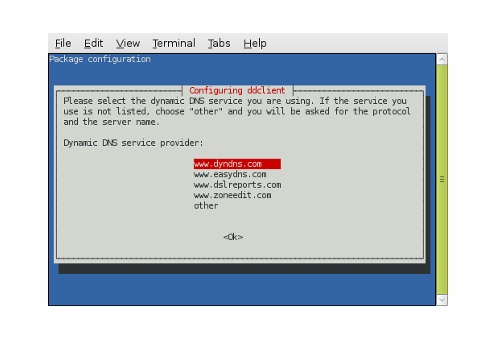 Provide the assigned qualified domain name
Provide the assigned qualified domain name 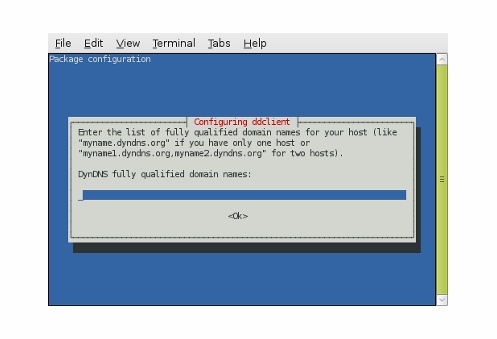 Provide your username
Provide your username 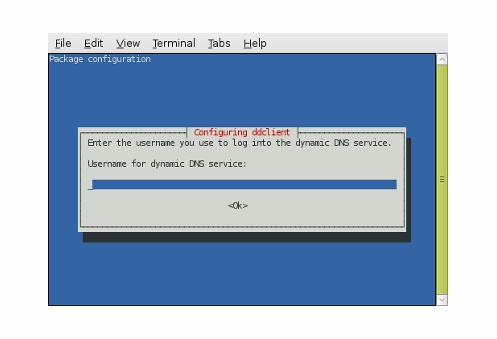 Provide your password
Provide your password 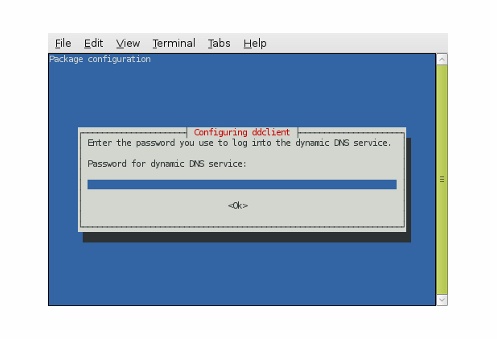 And the interface
And the interface 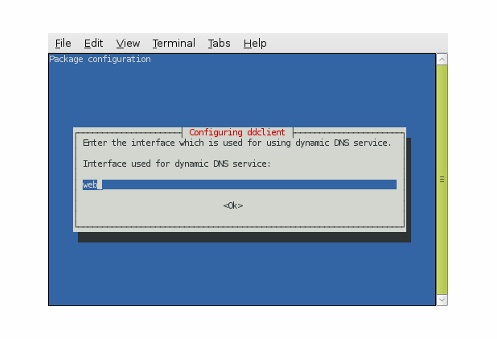 The configuration file is located at /etc/ddclient.conf. Edit your configuration to make use of the secure configuration.
The configuration file is located at /etc/ddclient.conf. Edit your configuration to make use of the secure configuration.
sudo nano /etc/ddclient.conf
# Configuration file for ddclient generated by debconf
#
/etc/ddclient.conf
daemon=300
pid=/var/run/ddclient.pid
ssl=yes
use=web, web=checkip.dyndns.com/, web-skip=’IP Address’
login=username
password=password
protocol=dyndns2
server=members.dyndns.org
hostname.dyndns.org
Now make sure DDclient is set to work as a daemon. You need to change run_daemon=”false” to run_daemon=”true”.
sudo nano /etc/default/ddclient
# Configuration for ddclient scripts
generated from debconf on Tue Dec 9 19:52:12 EST 2008
#
/etc/default/ddclient
Set to “true” if ddclient should be run every time a
new ppp connection is established. This might be useful,
if you are using dial-on-demand
run_ipup=”false”
Set to “true” if ddclient should run in daemon mode
run_daemon=”true”
Set the time interval between the updates of the dynamic DNS name in seconds.
This option only takes effect if the ddclient runs in daemon mode.
daemon_interval=”300″
Now verify DDclient is working by rebooting first and issuing the following two commands.
sudo /etc/init.d/ddclient restart
sudo /etc/init.d/ddclient status
If the client is working correctly you should see the same output.
Status of Dynamic DNS service update utility: ddclient is running
In case you want to reconfigure the client issue the following command.
dpkg-reconfigure ddclient
Don’t forget to allow port forwarding on your router otherwise all attempts will fail. Flashed routers like the Linksys WRT54GL with Tomato firmware allow for a wide range of options when it come to choosing a DDNS provider from the web interface. This means centralisation and easy configuration.
DynDNS, ddclient, ubuntu — Dec 11, 2008