Install Windows Defender on Server 2008
Ask the admin: How do I install Windows Defender on Windows Server 2008 If you try to install Windows Defender by downloading a separate file as you would on XP, you will receive an error preventing you from installing. Vista and Windows Server 2008 have no need to download a separate file in order to install Windows Defender. To install Windows Defender on Server 2008 you first need to install the Desktop Experience which includes Windows Defender. Desktop Experience is available as a Feature from the Server Manager.
How To
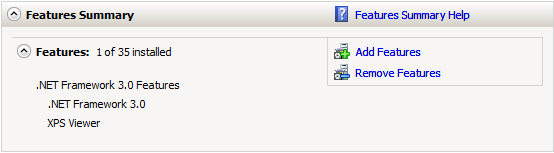 1. Open the Server Manager, from the Features Summary click on Add Features.
1. Open the Server Manager, from the Features Summary click on Add Features. 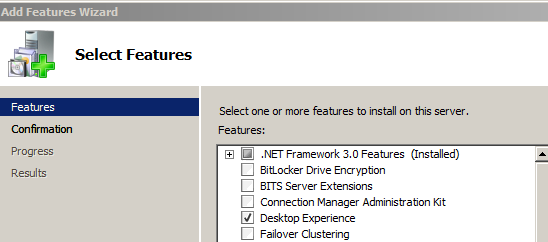 2. From the Add Features Wizard select Desktop Experience and click one Next.
2. From the Add Features Wizard select Desktop Experience and click one Next. 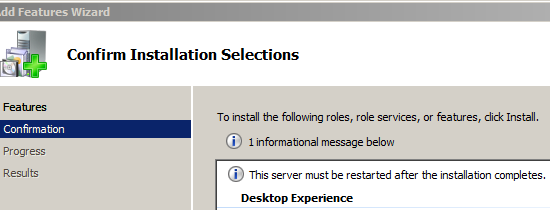 3. Now confirm the selection by clicking on Install. The installation may take some time.
3. Now confirm the selection by clicking on Install. The installation may take some time. 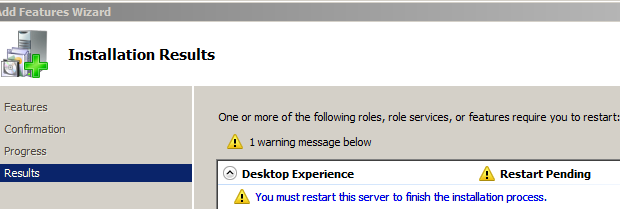 4. For the new feature (Windows Defender) to take effect you must restart the server. Click on Close and you will be prompted to restart the server.
4. For the new feature (Windows Defender) to take effect you must restart the server. Click on Close and you will be prompted to restart the server. 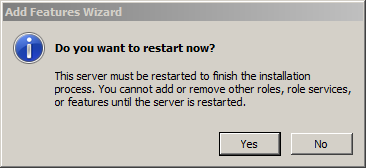 5. After the server starts allow for some time to complete the installation and configuration. If everything is OK you should see a message confirming the installation. Then click on Close
5. After the server starts allow for some time to complete the installation and configuration. If everything is OK you should see a message confirming the installation. Then click on Close 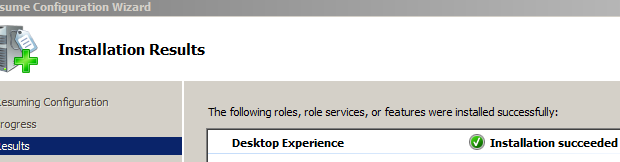 6. To start Windows Defender go to Start > All Programs > Windows Defender
6. To start Windows Defender go to Start > All Programs > Windows Defender 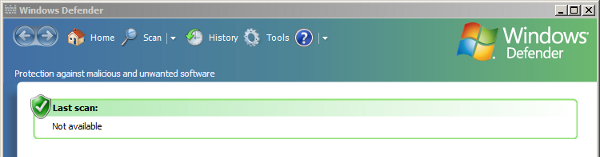
windows defender, windows server 2008 — May 31, 2009