VMware - Mouse problem when using a live cd
I had this recurring problem with VMware Workstation and Player whenever I tried to use a live cd like Parted Magic to partition a VMware virtual machine the mouse would not respond or stay of course the whole time, meaning I could never click on what I intended. The problem only seemed to happend when I tried to use a live CD. 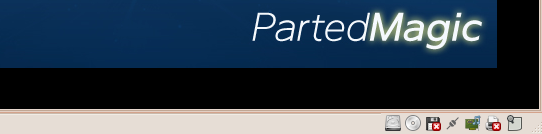 The problem seems to be with VMware and the way it appears the mouse is connected when in reality it’s not. The solution is an easy that can be solved with a few clicks.
The problem seems to be with VMware and the way it appears the mouse is connected when in reality it’s not. The solution is an easy that can be solved with a few clicks.
For some reason trying to use Crtl + Alt won’t work. You have to shutdown or reboot the virtual machine in order to release the mouse. The instruction can be used on both VMware Workstation and Player.
- Start VMware Workstation or Player and go to: VM > Settings
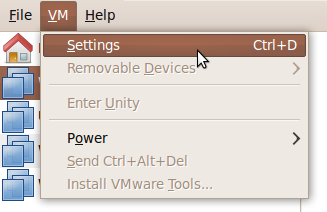 * In the new window you are presented with several options. Click on the Hardware tab and then on USB Controller under Connections check the box Show all USB input devices and click on Save
* In the new window you are presented with several options. Click on the Hardware tab and then on USB Controller under Connections check the box Show all USB input devices and click on Save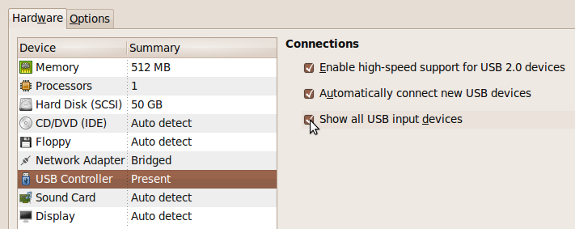 * Start the virtual machine and on the bottom right of the window you will see a new set of icons, one of them represents represents your actual mouse. As you can see it’s actually disconnected which is the whole reason behind the problem.
* Start the virtual machine and on the bottom right of the window you will see a new set of icons, one of them represents represents your actual mouse. As you can see it’s actually disconnected which is the whole reason behind the problem.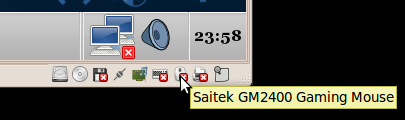 * Right click on the icon and select Connect. The virtual machine will immediately take control of the mouse.
* Right click on the icon and select Connect. The virtual machine will immediately take control of the mouse.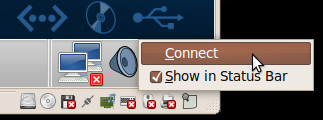 * In order to release the mouse you have to either reboot or shutdown the virtual machine.
* In order to release the mouse you have to either reboot or shutdown the virtual machine.
parted magic, vm — Nov 16, 2009