Create a self-extracting archive with 7zip
7zip can be consider the best open source file archiver in terms of compression and resources use thanks to the 7z archive format. 7zip has several useful features and one of them is the capability to create self extracting archives. In case you didn’t know a self-extracting archive consists of a 7z archive turned in to an executable, meaning the end user has no need to install 7zip in their system in order to extract the 7z archive,
Self-extracting archives only work on Windows
Steps:
Start 7zip and add a file or folder to compress using the Add to archive… option. 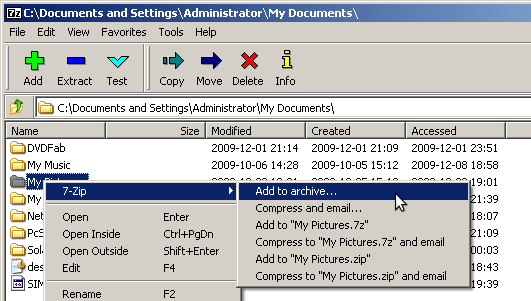 7Zip will open a new windows where you can choose addtional setting before the actual compression takes place. By default 7Zip will use the 7z extension. On the right side of the window you will see the Options box here you will select the option to an Create SFX archive or an executable archive. And click on OK to continue.
7Zip will open a new windows where you can choose addtional setting before the actual compression takes place. By default 7Zip will use the 7z extension. On the right side of the window you will see the Options box here you will select the option to an Create SFX archive or an executable archive. And click on OK to continue. 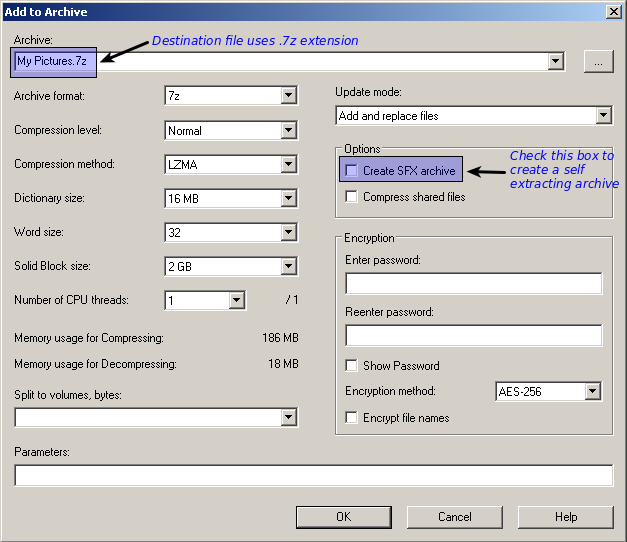 After check marking the SFX box the file extension changed from .7z to .exe indicating we have an executable.
After check marking the SFX box the file extension changed from .7z to .exe indicating we have an executable. 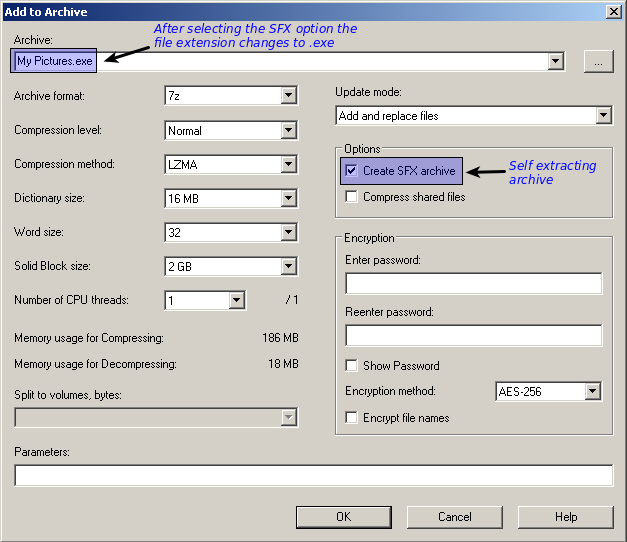 After you hit OK the compression will start, just remember the archive will no longer be named .7z but instead archive_name.exe.
After you hit OK the compression will start, just remember the archive will no longer be named .7z but instead archive_name.exe. 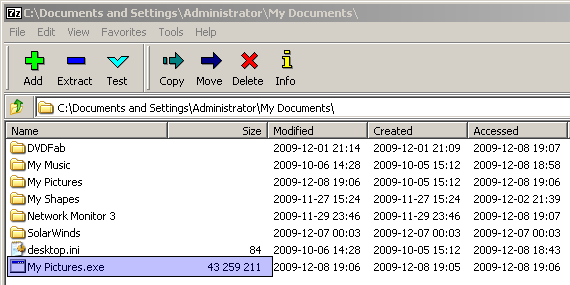 To open the archive all you have to do is double click on the file and the executable will do the rest.
To open the archive all you have to do is double click on the file and the executable will do the rest. 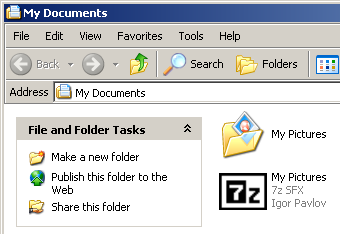 Remember better compression means less bandwidth.
Remember better compression means less bandwidth.
7z, 7zip, archive — Dec 22, 2009