AVG Rescue CD - Free Bootable Antivirus Solution
In theory all a user would need to keep his or her Windows computer safe and secure from malware would be a good anti-virus, but that’s just theory. We all know the threat of malware is constantly evolving, adapting and sooner or later a piece of malware is bound to slip past the anti-virus and cause damage. And by damage I am referring to rendering the system un-bootable or unstable to use. Meet AVG Rescue CD a free bootable anti-virus solution by AVG and offered free of charge. Bootable CDs have the advantage of doing their job without having to boot in to the compromised system at all. With AVG Rescue CD you get:
- Anti-virus: protection against viruses, worms and Trojans
- Anti-spyware: protection against spyware, adware and identity theft
- Administration toolkit: system recovery tools
- A comprehensive administration toolkit
- System recovery from virus and spyware infections
- Adaptability for the recovery of both MS Windows and Linux operating systems (FAT32 and NTFS file systems)
- Ability to perform a clean boot from a CD or USB stick
- The latest definitions at no cost to you
Other tools included with Rescue CD:
- Midnight Commander - a two-panel file manager
- Windows Registry Editor– simple registry editor for more experienced users
- TestDisk - powerful hard drive recovery tool
- Ping - tests the availability of network resources (servers, domains, IP addresses)
- Common Linux programs and services– vi text editor, OpenSSH daemon, ntfsprogs etc.
What This Means For You
You gain the ability to work from a portable environment (Linux) without having to worry about the malware infecting the Live CD. Basically, Rescue CD is an Anti-virus on a Linux distro that is capable of scanning and update its definitions. The whole recovery process is easy to follow and requires no previous knowledge of Linux, only logic. Equally great is the fact that this tool is not limited to just AVG clients, AVG is nice enough to allow any one to download Rescue CD free of charge from their site. Previously, I wrote about another Rescue CD solution by BitDefender while it did what it was supposed to do I no longer used it. I’ve replace it AVG Rescue CD due to the fact that it does not expire after a year and doesn’t require the user to register for a license(which is free). 5 tools that should be part of any malware removal toolkit
How To Scan A Drive
Running a malware scan from AVG Rescue CD could not be easier, all a user needs is a bootable CD or USB drive, and a Internet connection to download the latest definitions. Start by choosing the defaults, AVG Rescue CD and press the Enter key. 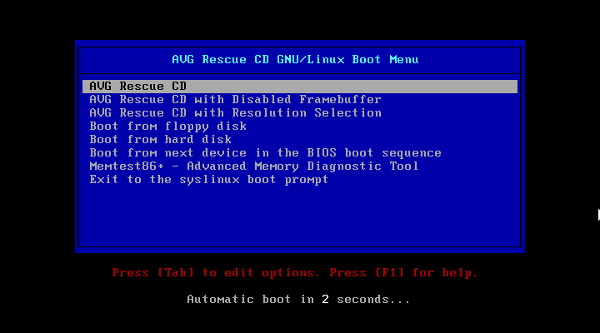 Press the Space key to continue with the defaults.
Press the Space key to continue with the defaults. 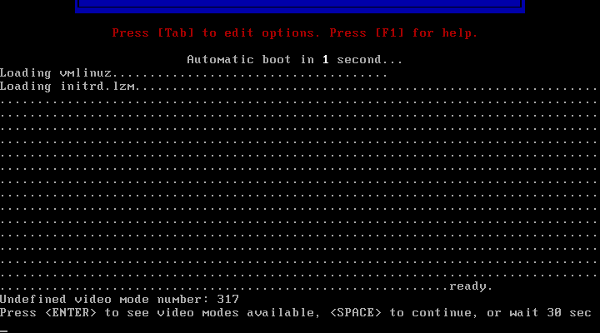 To continue using AVG Rescue CD you need to agree with the license agreement by choosing I agree.
To continue using AVG Rescue CD you need to agree with the license agreement by choosing I agree. 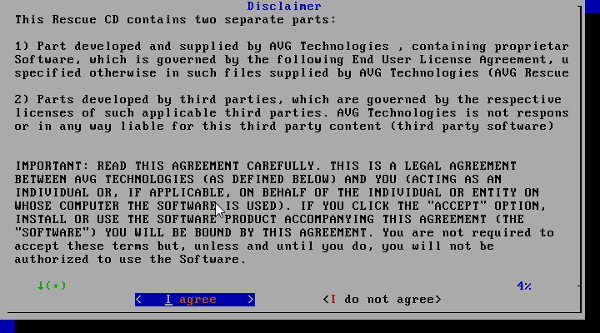 This assumes you have Internet connectivity, choose Yes to download the latest malware definition from AVG.
This assumes you have Internet connectivity, choose Yes to download the latest malware definition from AVG. 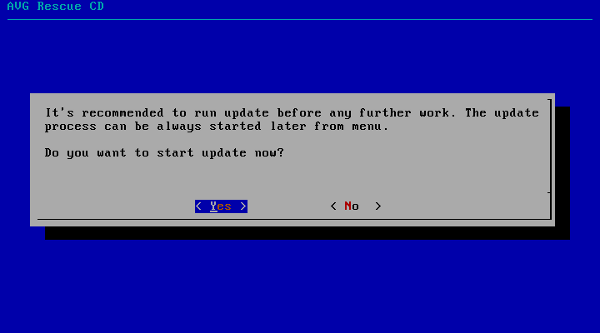 The Online option will automatically update to the latest file for you.
The Online option will automatically update to the latest file for you. 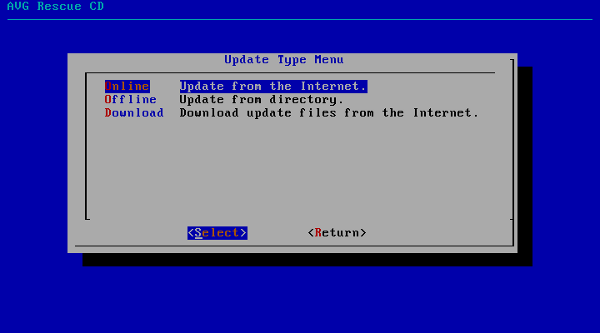 The default is to only download the latest definition. This should be enough.
The default is to only download the latest definition. This should be enough. 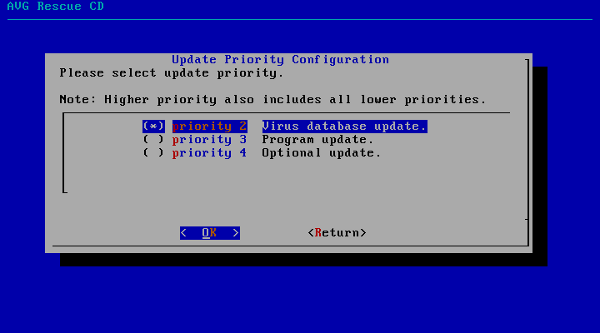 Click on Yes to run the update.
Click on Yes to run the update.  After the download is complete press any key to continue.
After the download is complete press any key to continue. 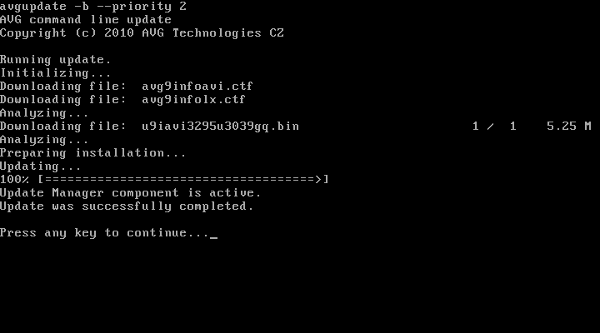 Select OK.
Select OK. 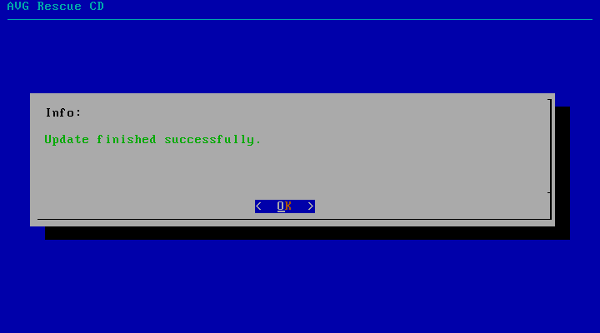 You will be taken to the Main Menu, here you can choose to start a Scan.
You will be taken to the Main Menu, here you can choose to start a Scan. 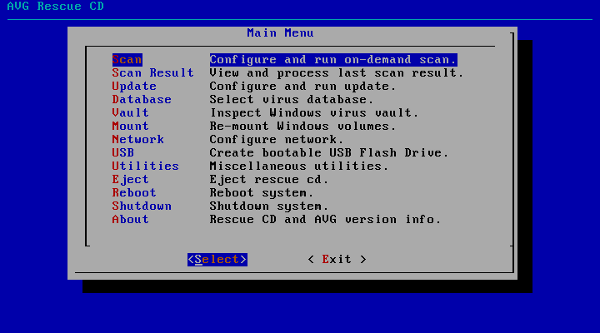 To scan a drive select Volumes.
To scan a drive select Volumes. 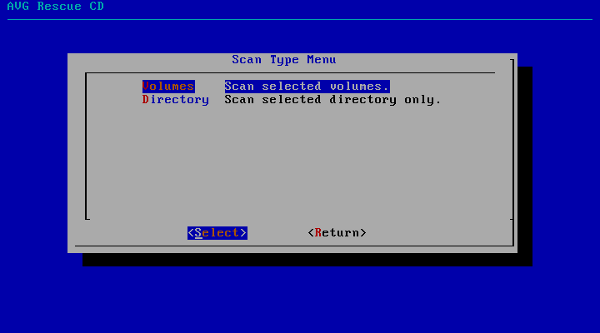 You can choose what drives to scan, if you have multiple drives you can choose all of them. After you make your selection select OK to continue.
You can choose what drives to scan, if you have multiple drives you can choose all of them. After you make your selection select OK to continue. 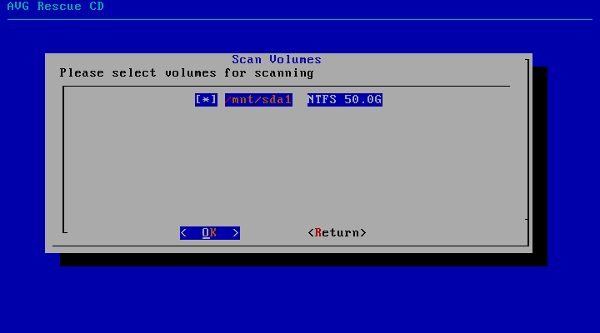 I recommend going the with the default options and just select OK to continue,
I recommend going the with the default options and just select OK to continue, 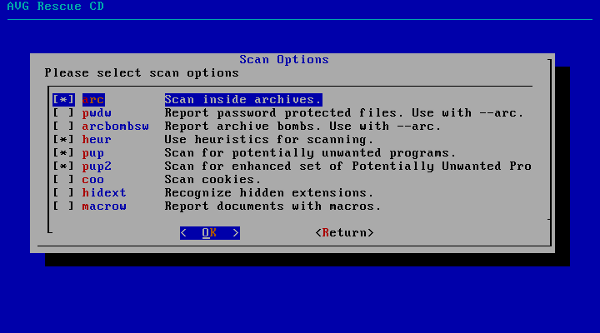 Select Yes to start the scan, You can use the Ctrl + c key combination to quit the scan.
Select Yes to start the scan, You can use the Ctrl + c key combination to quit the scan. 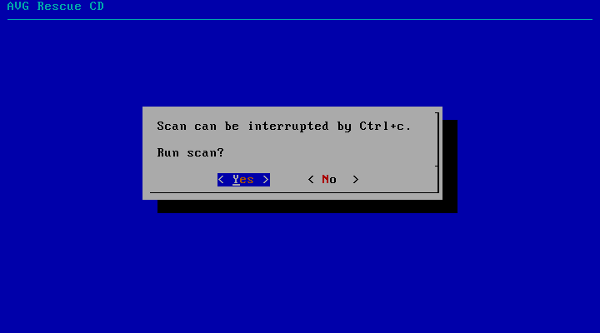 Scan time will vary on the amount of files a drive contains, when a scan is done you will be presented with the results. Press any key to continue.
Scan time will vary on the amount of files a drive contains, when a scan is done you will be presented with the results. Press any key to continue. 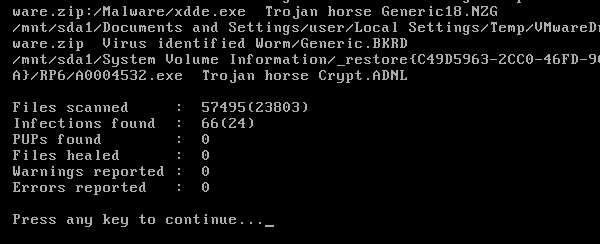 The scan results proved my suspicion this PC is infected and the only course of action is to remove the malware. In our case 66 unwanted files were found.
The scan results proved my suspicion this PC is infected and the only course of action is to remove the malware. In our case 66 unwanted files were found. 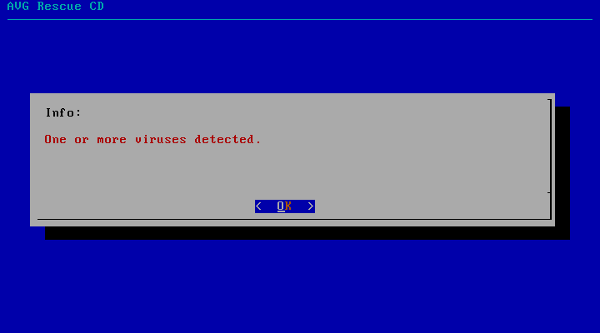 If you like to see the location of the files you can select Report File, in my case I just want the malware gone from the system. To remove the malware select Delete All.
If you like to see the location of the files you can select Report File, in my case I just want the malware gone from the system. To remove the malware select Delete All. 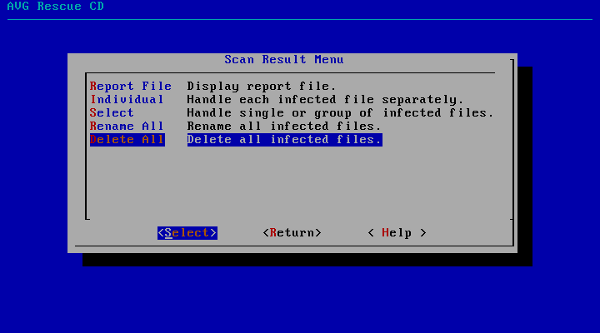
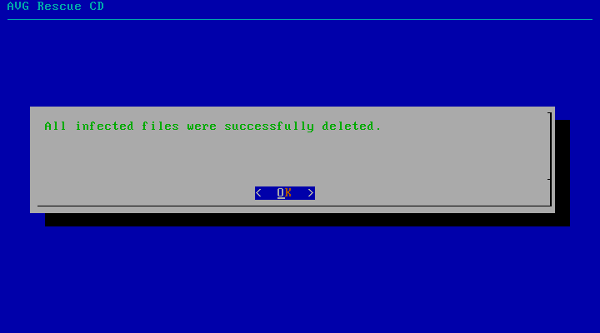 Now that we have removed all the malware from the system its time to reboot the system. Make sure to select Return and press the Enter key.
Now that we have removed all the malware from the system its time to reboot the system. Make sure to select Return and press the Enter key.  Once again select Return.
Once again select Return. 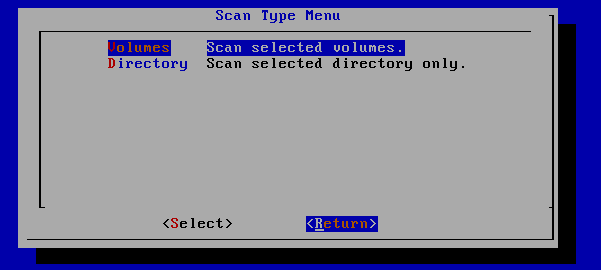 And choose Reboot.
And choose Reboot. 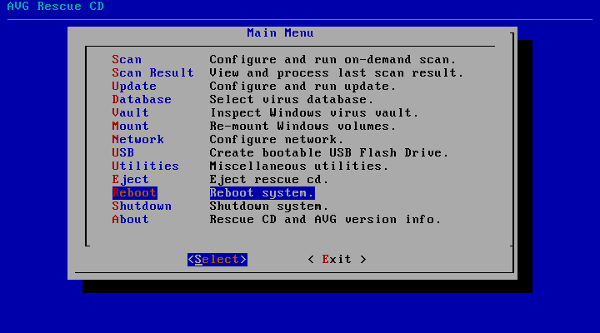 AVG Rescue CD may not have a pretty graphical interface like other solutions but it does the job and is easy to use. In a future post I plan to go over the ability to update the virus database without the need for an Internet connection. Thank you for reading. If you have any questions leave a comment below. Download: AVG Rescue CD
AVG Rescue CD may not have a pretty graphical interface like other solutions but it does the job and is easy to use. In a future post I plan to go over the ability to update the virus database without the need for an Internet connection. Thank you for reading. If you have any questions leave a comment below. Download: AVG Rescue CD