Change The Default Text Editor In WinSCP
WinSCP is a Free SFTP and FTP client for Windows with a simple and efficient interface I cannot say the same for other clients. When I have to edit files on a remote server I commonly use WinSCP, while a simple text editor is bundle with WinSCP I like to do more complex things and this is when the default text editor shows its limitations. The good news is that changing the default text editor in WinSCP only takes a few minutes.
First things first!
The easiest way to find the text editor path is to right click on the text editor shortcut and then on Properties. With the Properties window open search for the Target: box and copy the entire path. Notepad++ in my Windows 7 system has the following path:
C:Program Files (x86)Notepad++notepad++.exe
Copy the path, you will need it later. 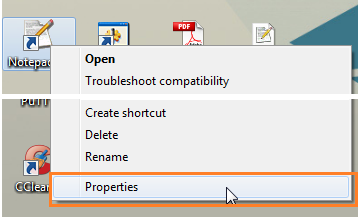

Configure WinSCP
Star WinSCP and on the left you will find the sidebar, in the sidebar search for Preferences and click on it. You will notice a button also named Preferences click on it.  A new window will open, go to the left sidebar and click on Editors and the on the Add button.
A new window will open, go to the left sidebar and click on Editors and the on the Add button.  This where you will provide WinSCP with the path to the text editor you wish to use, hopefully you followed the instruction and copied the path. Select External editor: and paste the path. You can also browse to the location where the text editor resides. Click on OK to confirm.
This where you will provide WinSCP with the path to the text editor you wish to use, hopefully you followed the instruction and copied the path. Select External editor: and paste the path. You can also browse to the location where the text editor resides. Click on OK to confirm. 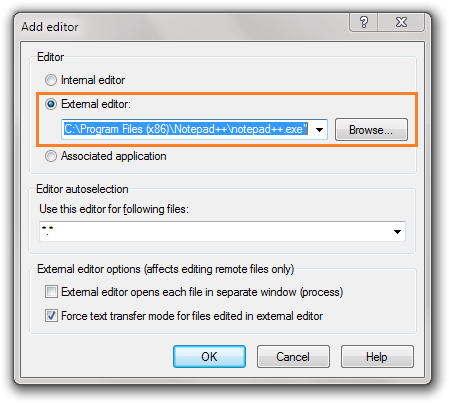 The peculiar thing about WinSCP is that our new text editor will not be made automatically the default editor, if you open a file the previous editor will still be used. To change this behavior you need to select the text editor of your choice and the click on the Up button till the desired text editor is at the top, top editor becomes the default editor. And click on OK.
The peculiar thing about WinSCP is that our new text editor will not be made automatically the default editor, if you open a file the previous editor will still be used. To change this behavior you need to select the text editor of your choice and the click on the Up button till the desired text editor is at the top, top editor becomes the default editor. And click on OK. 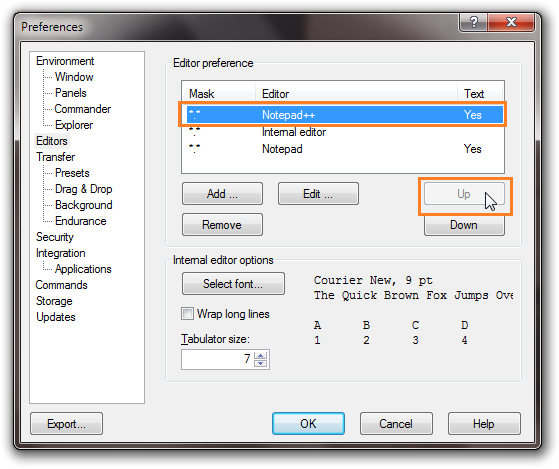 And click on Close. From now on when ever you open a file while using WinSCP the new text editor will be used.
And click on Close. From now on when ever you open a file while using WinSCP the new text editor will be used. 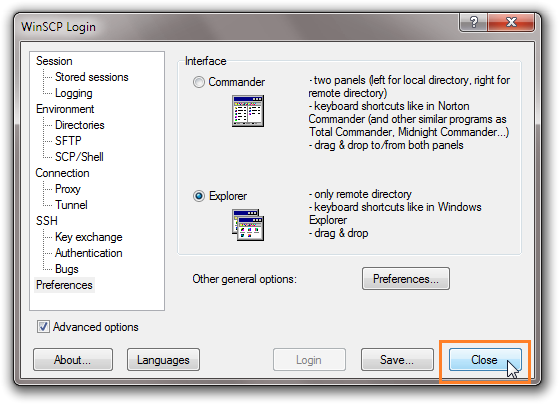 You don’t have to limit your self to Notepadd++, any text editor can be use and made the default. Thank you for reading this tutorial.
You don’t have to limit your self to Notepadd++, any text editor can be use and made the default. Thank you for reading this tutorial.
notepad, windows, winscp — Dec 12, 2010