FamilyShield - Web Filtering Made Easy
It’s a fact of life that in the Internet you will find almost everything imaginable, this also includes content that may not be suitable for certain groups like minors. Geeks will have no problems with setting up a web filer, the average user may find filtering to be a challenge. While there are plenty of filtering options, I often find myself recommending one in particular because of its ease of use and pre-set filtering.  Meet FamilyShield a DNS filtering service provided by same people who bring you OpenDNS. What makes FamilyShield special is that by default it makes use of certain filters to block content that may not be appropriate for families. Yes, it may be hard to believe but choosing what to filter can confuse people to the point that they may not know what to filter. FamilyShiled will attempt to block the following:
Meet FamilyShield a DNS filtering service provided by same people who bring you OpenDNS. What makes FamilyShield special is that by default it makes use of certain filters to block content that may not be appropriate for families. Yes, it may be hard to believe but choosing what to filter can confuse people to the point that they may not know what to filter. FamilyShiled will attempt to block the following:
- Adult websites that are unsuitable for kids
- Proxy and anonymizer sites commonly used by savvy kids to bypass traditional Web filters
- Phishing sites that aim to trick you into handing over personal or financial information
- Some virus-spreading malware websites
Source: opendns.com/familyshield You might be familiar with the OpenDNS IP addresses, well did you know that SafeShield has its own pair of IPs.
- 208.67.222.123
- 208.67.220.123
The benefit of SafeShield is that in order to start filtering all you have to do is change the DNS server that your PC or Router resolves to and the filtering will commence almost immediately.
Configuration
Now let me show you how to change your DNS settings. Basically you have two options, you can either enforce FamilyShield on a single computer or on your entire network by changing the setting on your router.
Windows 7 (single client)
Go to Start > and select Control Panel > Network and Sharing Center > Local Are Connection > Properties > Select Internet Protocol Version 4 (TCP/IPv4) and the click on Properties  After you are sure the correct changes were made, click on OK to save.
After you are sure the correct changes were made, click on OK to save.
Router (network wide)
The instruction on how to change the DNS settings for your entire network may vary depending on the brand of router you are using. I’ll assume the web interface of your router will have a Network Setup page, you will have to instruct it to resolve to OpenDNS by entering the IPs in the static DNS field.  Note: You may have to renew your DHCP lease in order for the clients to resolve to OpenDNS.
Note: You may have to renew your DHCP lease in order for the clients to resolve to OpenDNS.
Now, Test The Changes
If you made the correct changes you should try visiting www.internetbadguys.com/ and you should see the same results as below. 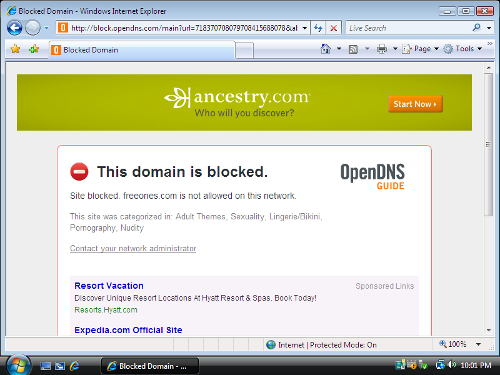
Conclusion
SafeShield by OpenDNS can be described with a simple sentence, ‘Simple and effective web filtering for end users’. If a friend or family member asks for a filtering solution the I would recommend you refer them to SafeShield.
dns, opendns, safeshield, web filtering — Mar 1, 2011