Disable VMware Workstation / Player from automatically connecting new usb devices
Meant for convenience, but annoying after a while, VMware enables by default the option to “Automatically connect new USB devices“ on all virtual machines this means the VM will grab the USB device away from the Host OS and connect it to the running virtual machine. While convenient, just because a USB device is connected to the host OS that does not meant I want to use it on the VM. Disabling this feature only takes a few minutes, and can be re-enabled at any time. The only downside is that it has to be done on each virtual machine individually, at least that I know of.
Steps
First of all Start Vmware Workstation and select the virtual machine you wish to make the change to. On the virtual machine Click on Edit Virtual Machine Setting 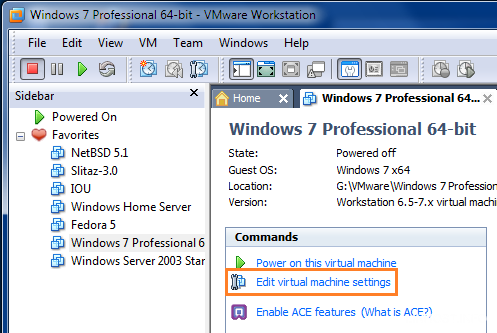 Select USB Controller > and uncheck Automatically connect new USB devices and click on OK to save the changes.
Select USB Controller > and uncheck Automatically connect new USB devices and click on OK to save the changes. 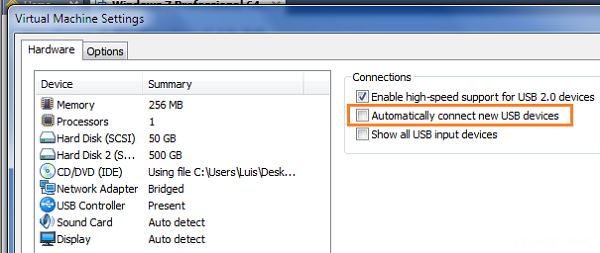 I would recommend you perform this steps every time a new virtual machine is create it.
I would recommend you perform this steps every time a new virtual machine is create it.