Schedule A Shutdown In Windows
Useful tip if you need to schedule a Windows PC to shutdown after a certain amount of time. Thanks to the Shutdown command we can either shutdown or restart a Windows PC after a pre-determined amount of time. Shutdown is an easy command to understand and use, a basic yet useful example would be shutting the system after 60 minutes.
shutdown /s /t 3600
Brief explanation of the command above: /s - Shutdown the computer. /t - Set the time-out before shutdown to xxx seconds. 60 seconds X 60 minutes = 3600 After the command is entered you should see an alert similar to the one below.  To cancel the shutdown all you have to do is enter the /a parameter after the shutdown command.
To cancel the shutdown all you have to do is enter the /a parameter after the shutdown command. 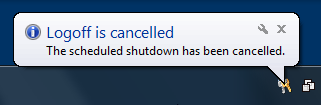 Now know your way around the Shutdown command, then let me tell you about the GUI. Although the Shutdown command is easy to follow you can make use of its optional graphical user interface by using the /i parameter.
Now know your way around the Shutdown command, then let me tell you about the GUI. Although the Shutdown command is easy to follow you can make use of its optional graphical user interface by using the /i parameter.
shutdown /i
 If you want to learn more about other options that can be used in conjunction with the Shutdown command type.
If you want to learn more about other options that can be used in conjunction with the Shutdown command type.
shutdown ?
To display a complete list. 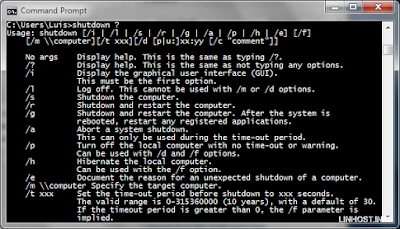 Keep this command in mind I’ve come to appreciate its usefulness.
Keep this command in mind I’ve come to appreciate its usefulness.
Links:
More info about the shutdown command
windows — Jul 26, 2011