Change The Default Text Editor In WinSCP
I consider WinSCP to be the best free SFTP, SCP and FTP client for Windows but like other similar clients the bundled text editor is not what I would consider to be the best or adequate for the type of work I do. In this post I will describe the necessary steps to replace the default text editor WinSCP uses whenever a file is opened, instead of executing the default text editor the replacement editor will be executed. Although this tutorial uses Intype as the third party text editor of choice you can substitute for the text editor of your choice. Start WinSCP and make sure the Advanced options check box is checked. 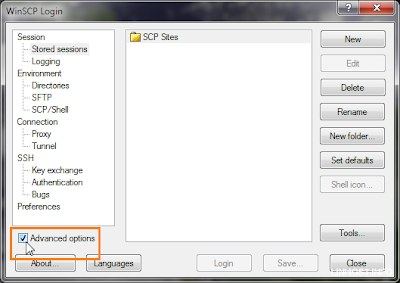 Click on Preferences.
Click on Preferences.  Once again click on the Preferences… box.
Once again click on the Preferences… box. 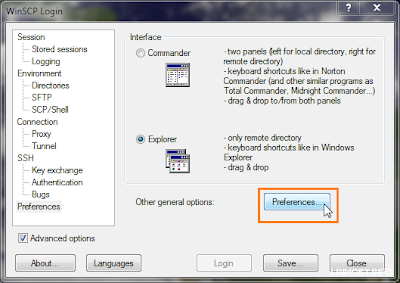 Click on Editors.
Click on Editors.  Click on the Add … box.
Click on the Add … box.  Select External editor: and Browse… to the path where the replecement text editor resides in the case of Intype the path is C:Program Files (x86)Intypeintype.exe.
Select External editor: and Browse… to the path where the replecement text editor resides in the case of Intype the path is C:Program Files (x86)Intypeintype.exe. 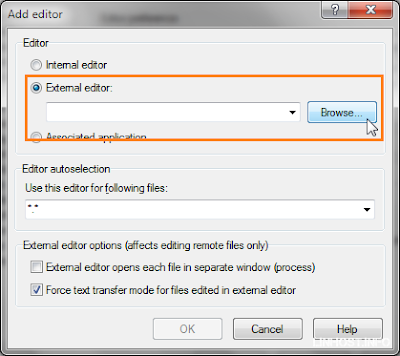
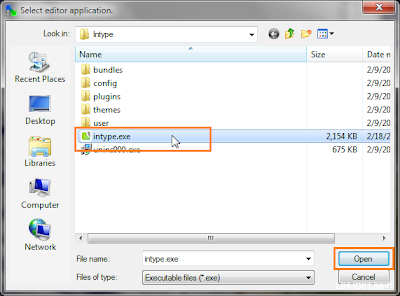 WinSCP will format the path for you!. Click on OK to save the changes.
WinSCP will format the path for you!. Click on OK to save the changes. 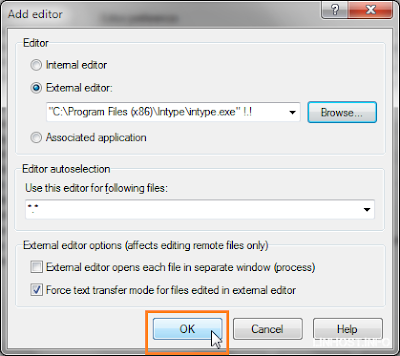 In my case the text editor was recognized as Intype, click on it to highlight it. Click on the Up button till the new text editor is at the top making it the default choice.
In my case the text editor was recognized as Intype, click on it to highlight it. Click on the Up button till the new text editor is at the top making it the default choice. 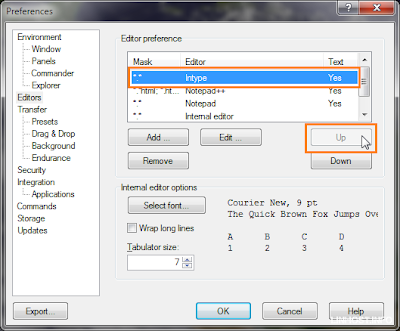 Click on the OK button to save.
Click on the OK button to save.  From now on whenever you edit a file WinSCP will execute the replacement text editor instead of the bundled one.
From now on whenever you edit a file WinSCP will execute the replacement text editor instead of the bundled one. 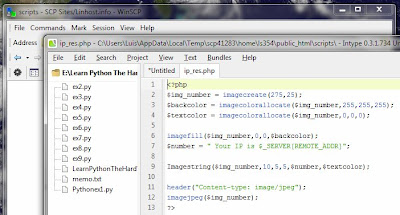 Feel free to leave comments below.
Feel free to leave comments below.
editor, intype, windows, winscp — Sep 5, 2011